Publications
Publication options
On your site you can import and list publications in either a basic grid format or a tabbed format. All publications are sorted by date on display. An abstract brief can be added to the card list or details card or both. These options can be toggled when the widget is dragged on the page.
Publications content
To add publications to your website first the publications need to be added to the publications content. To do so:
- Open the Content menu and find Publications in the list.
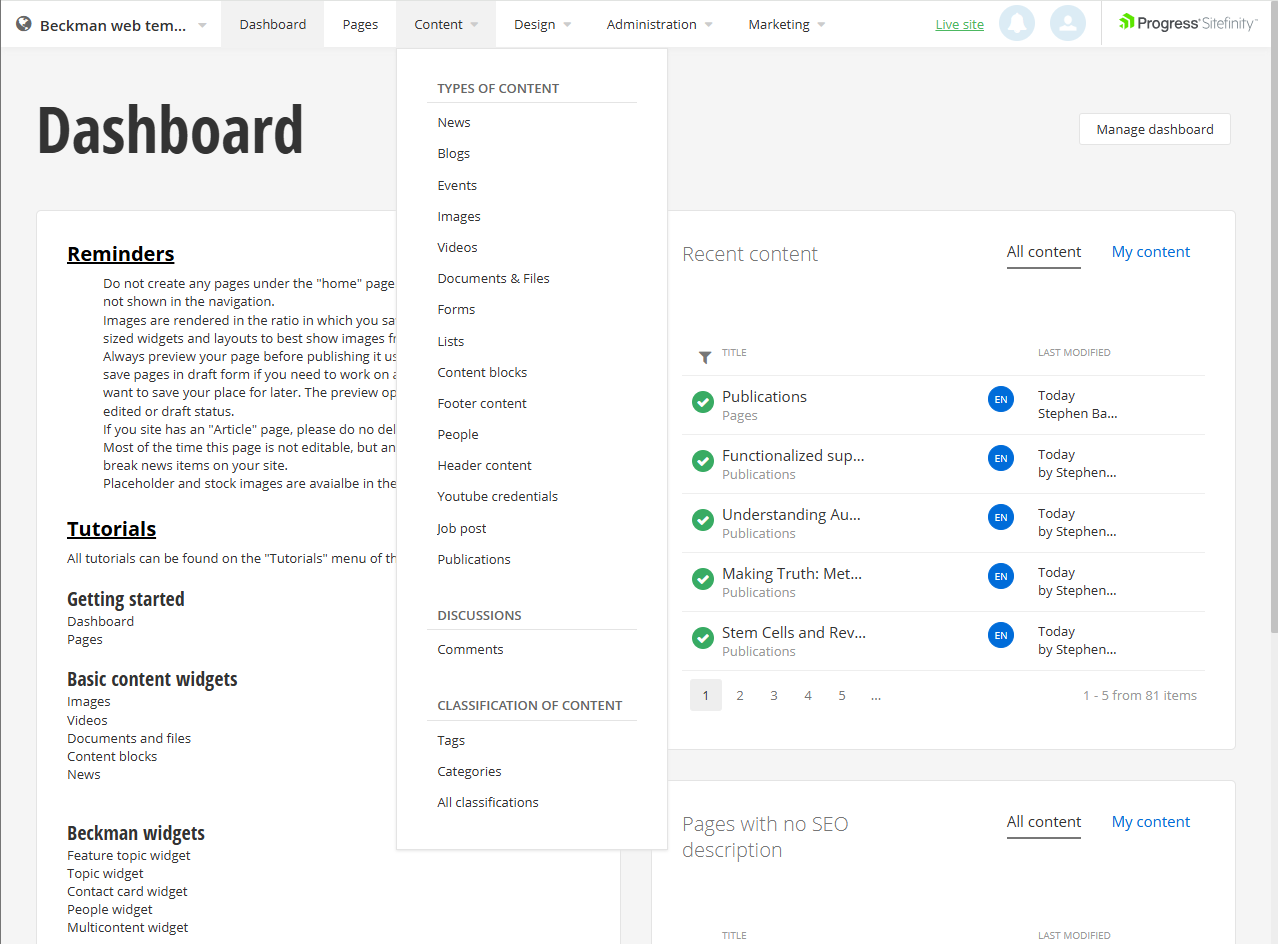
- You'll have two options in the publications list to either create a publication from scratch using the "Create publication" button or use the "Import publication" to import using a DOI, ISBN, or CSL JSON list. All options create new publications and do not check for title duplicates.
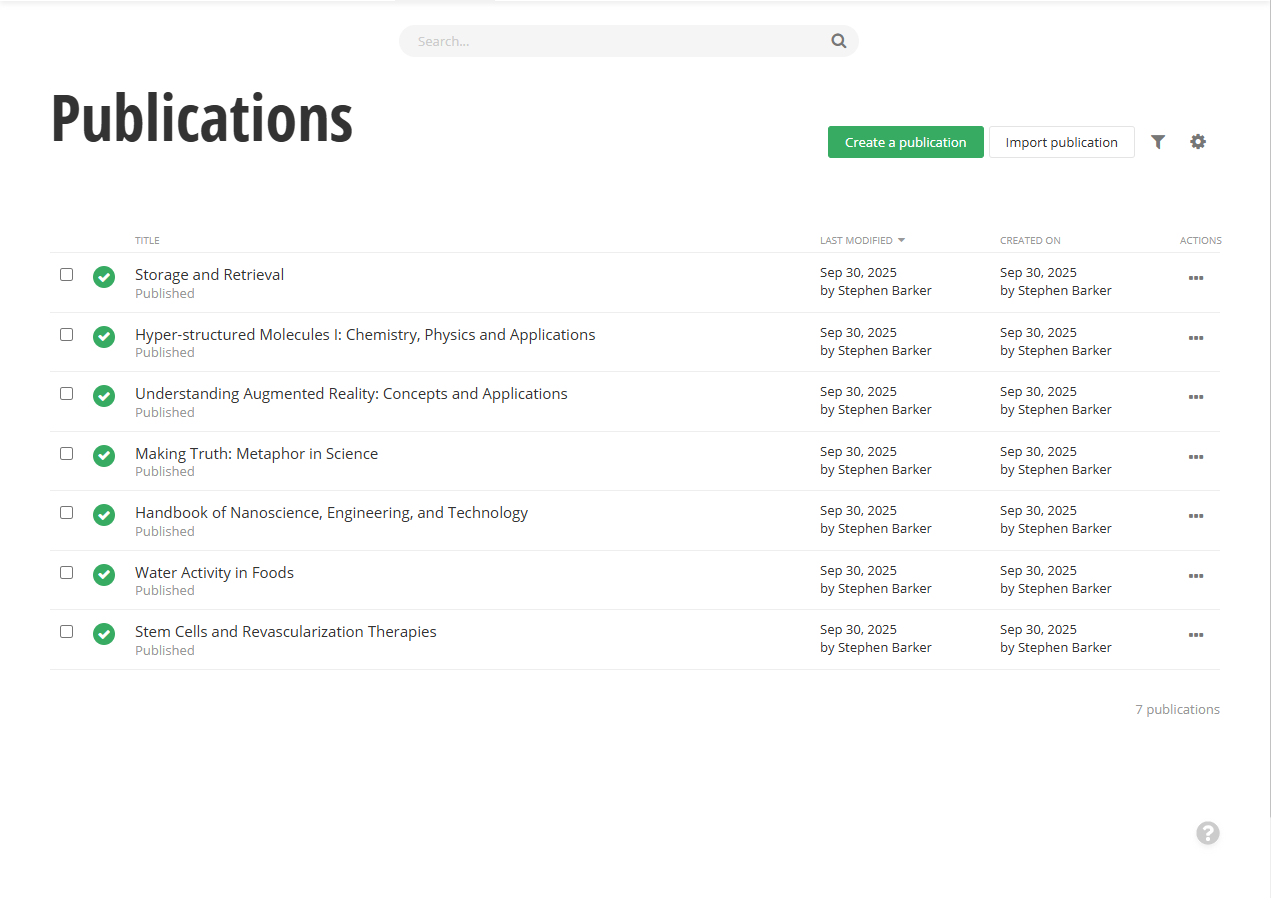
Manually create a publication
- On the publications admin list screen click the "Create publication" button.
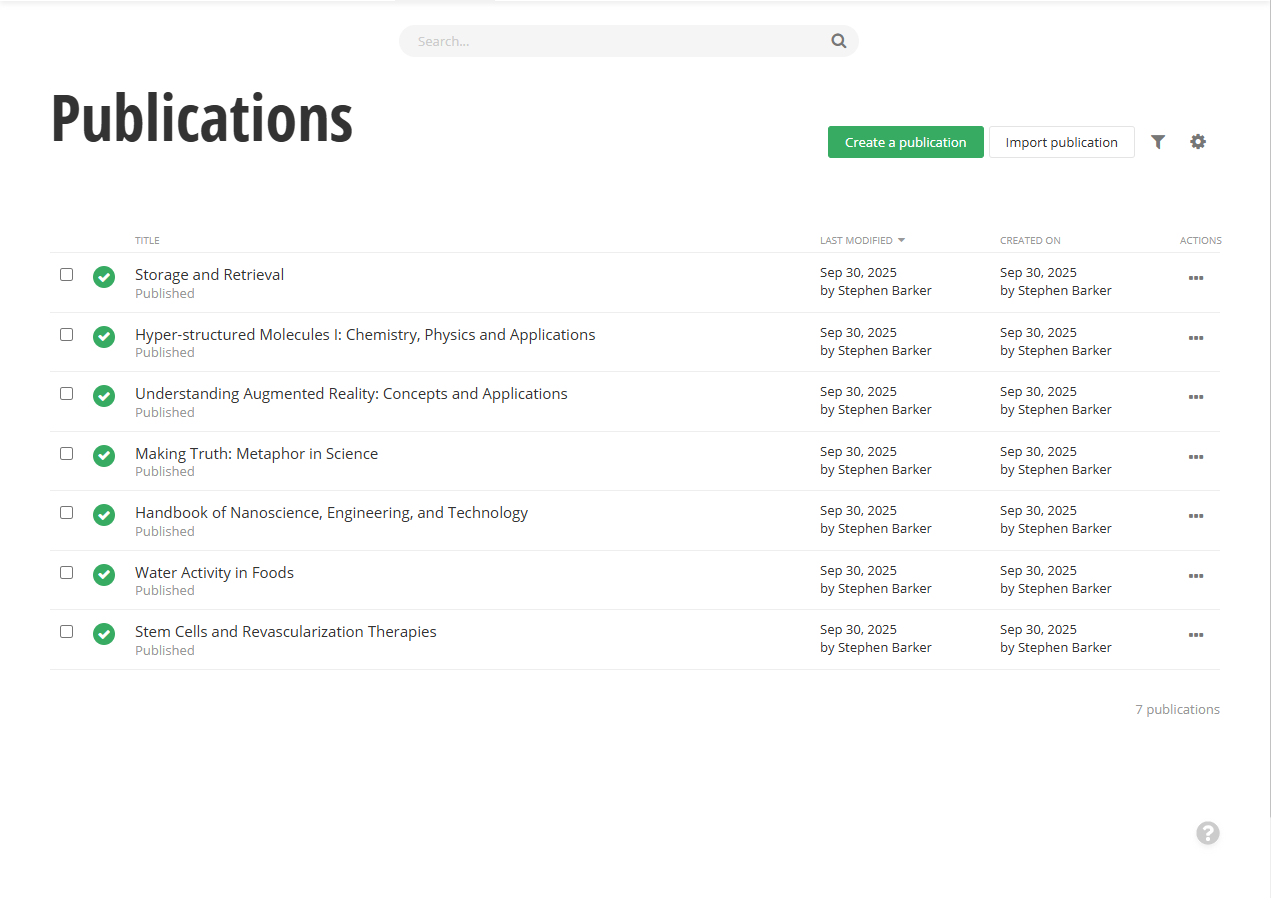
- Once the create wizard is open fill out the fields. The Title, Publication Title, and issued are the only required fields. Other fields can be added including a single image to represent the publication that will be shown in the list.
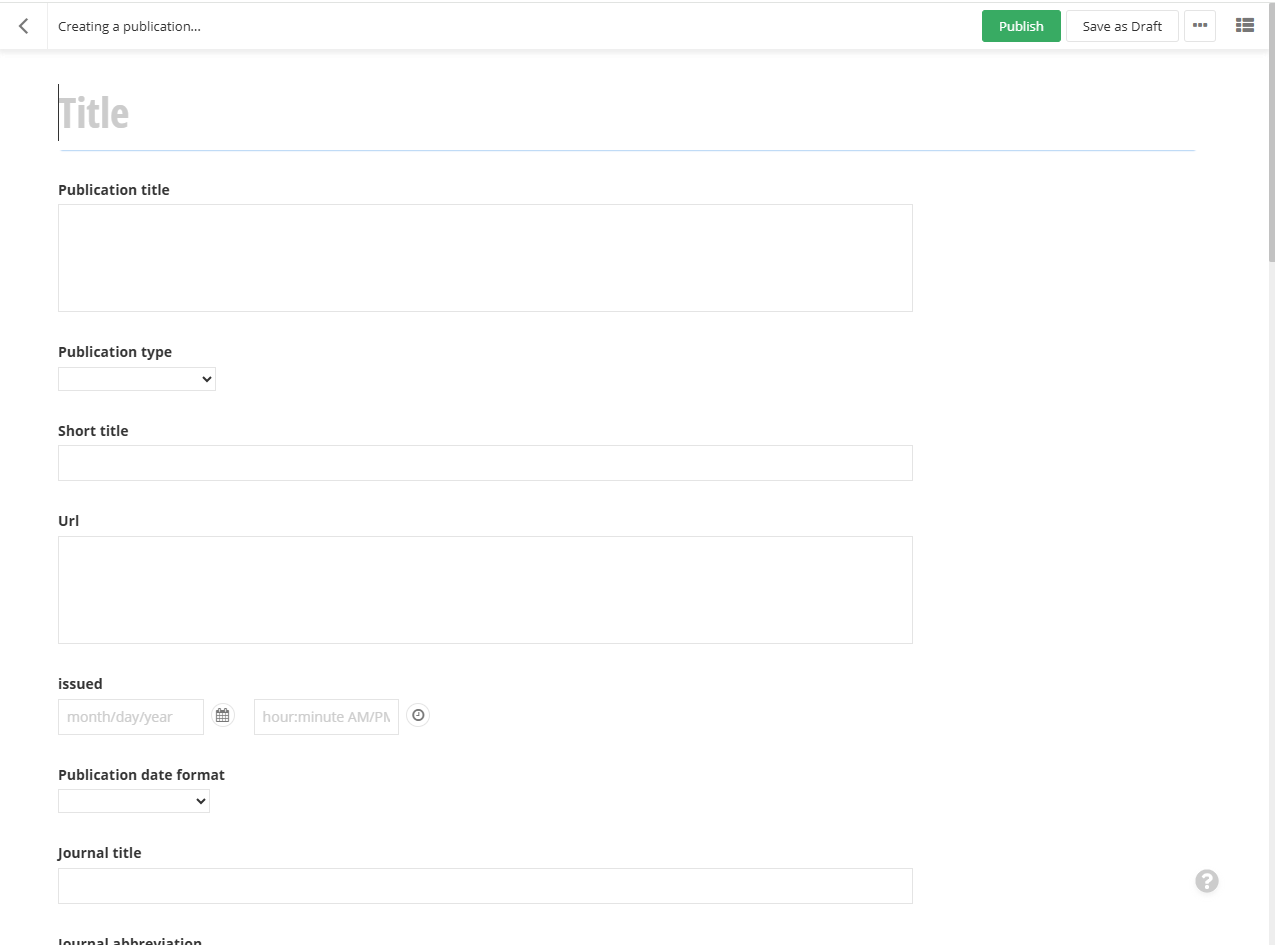
- Save the publication by publishing it or saving as draft. Note that only published items can be shown in the publication page widget.
Import publication using DOI or ISBN
- Use the "Import publication" option to open the import wizard.
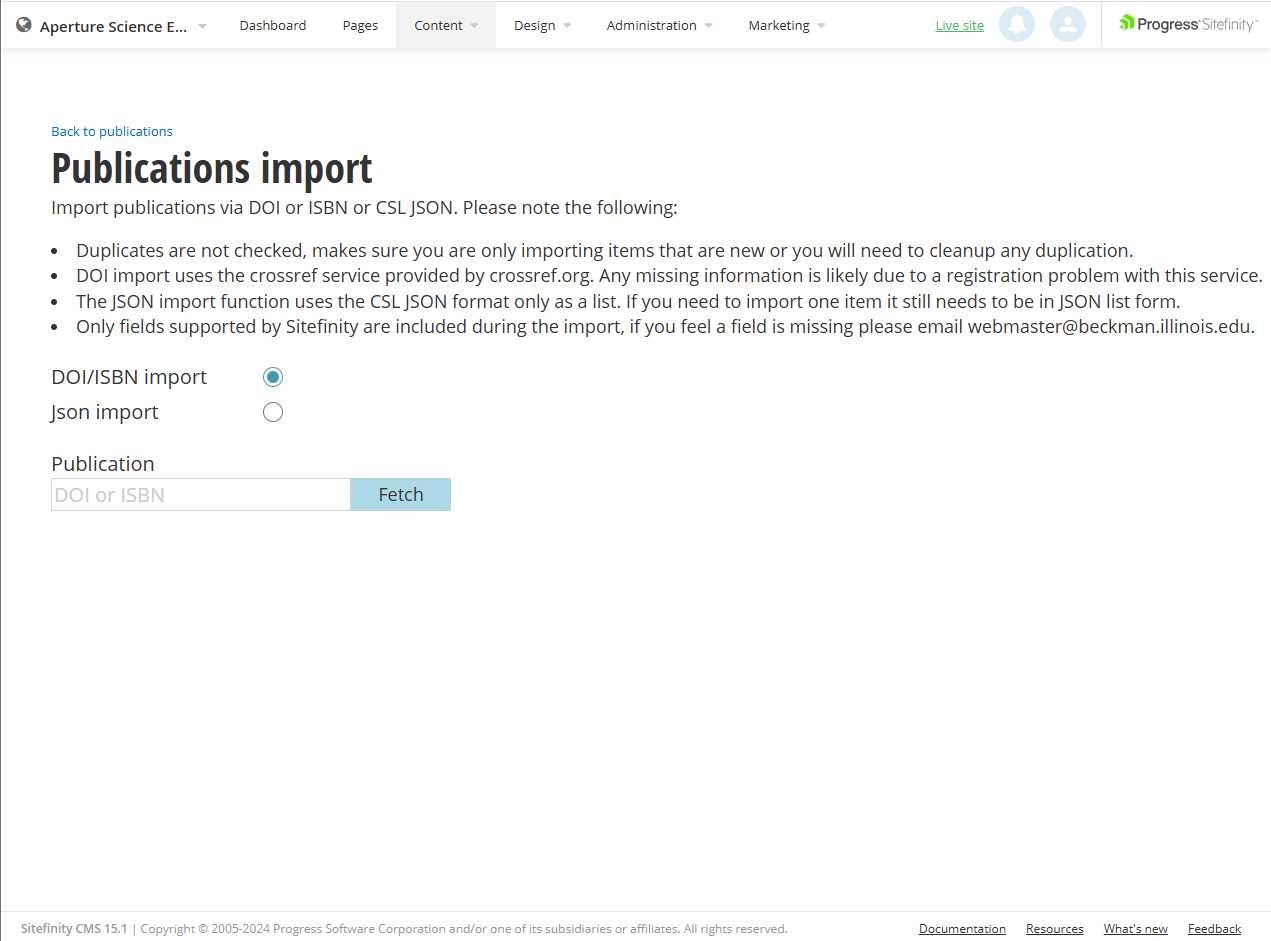
- The DOI or ISBN option is selected by default, but if it is not use the radio button option "DOI/ISBN import" and make sure you see the "Publication" field and the "Fetch" button.
- Insert the DOI or ISBN you would like to import. Limitations are listed on screen, but please note:
- Duplicates are not checked, makes sure you are only importing items that are new or you will need to cleanup any duplication.
- DOI import uses the crossref service provided by crossref.org. Any missing information is likely due to a registration problem with this service.
- Only fields supported by Sitefinity are included during the import, if you feel a field is missing please email webmaster@beckman.illinois.edu.
- Use the fetch button to start the retrieval process. This does not import the publication yet, it merely fetches the information from the crossref or book service and primes it for import.
- Verify the information on screen and optionally select a group to import the publication if you have set them up, by default no group is used and is not required
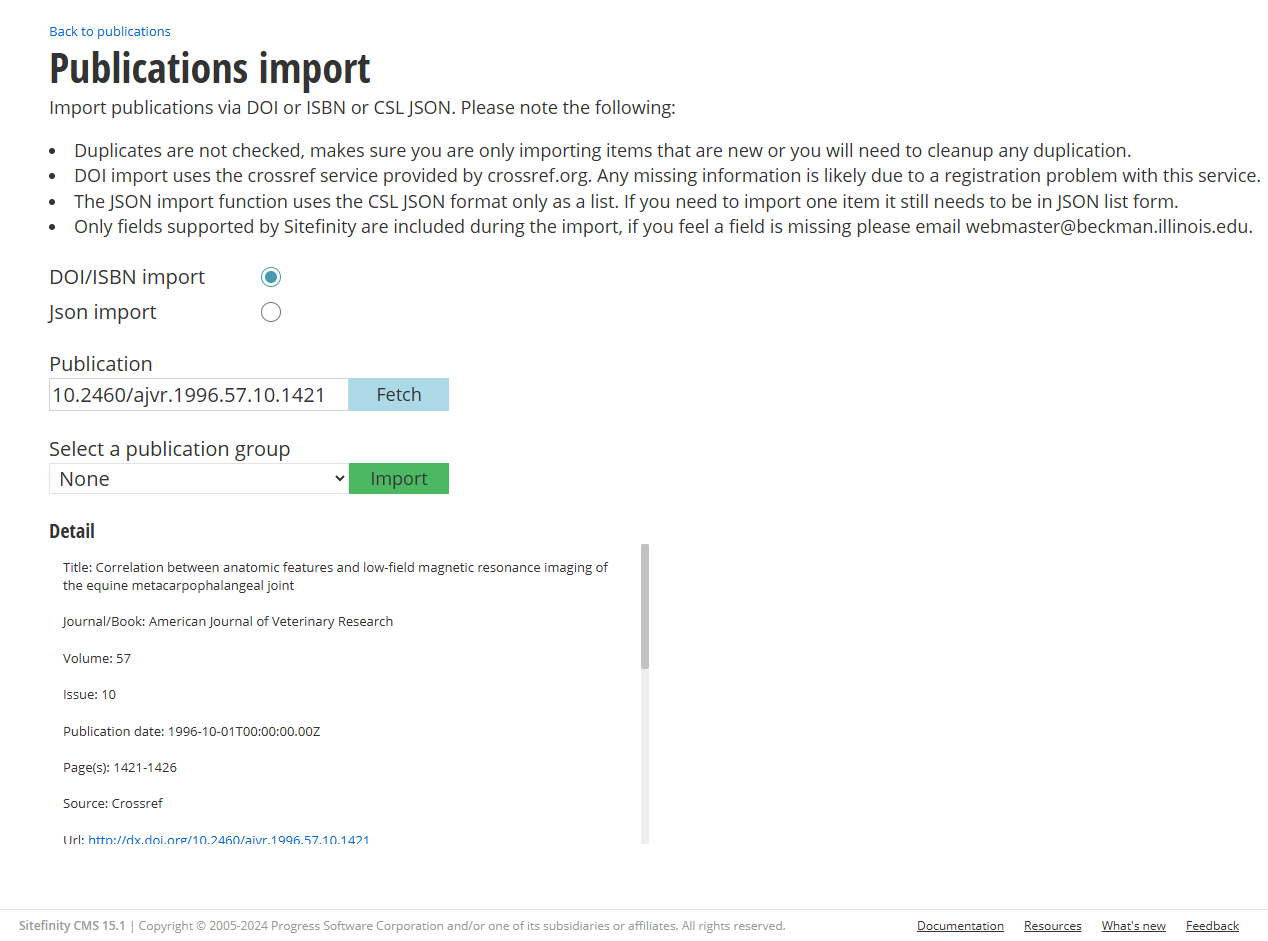
- Use the import action to start the import process. It's possible this may fail if there is missing/invalid information from the source. You may reach out to webmaster@beckman.illinois.edu to get assistance, but it's likely the publication might need to be added manually to the application.
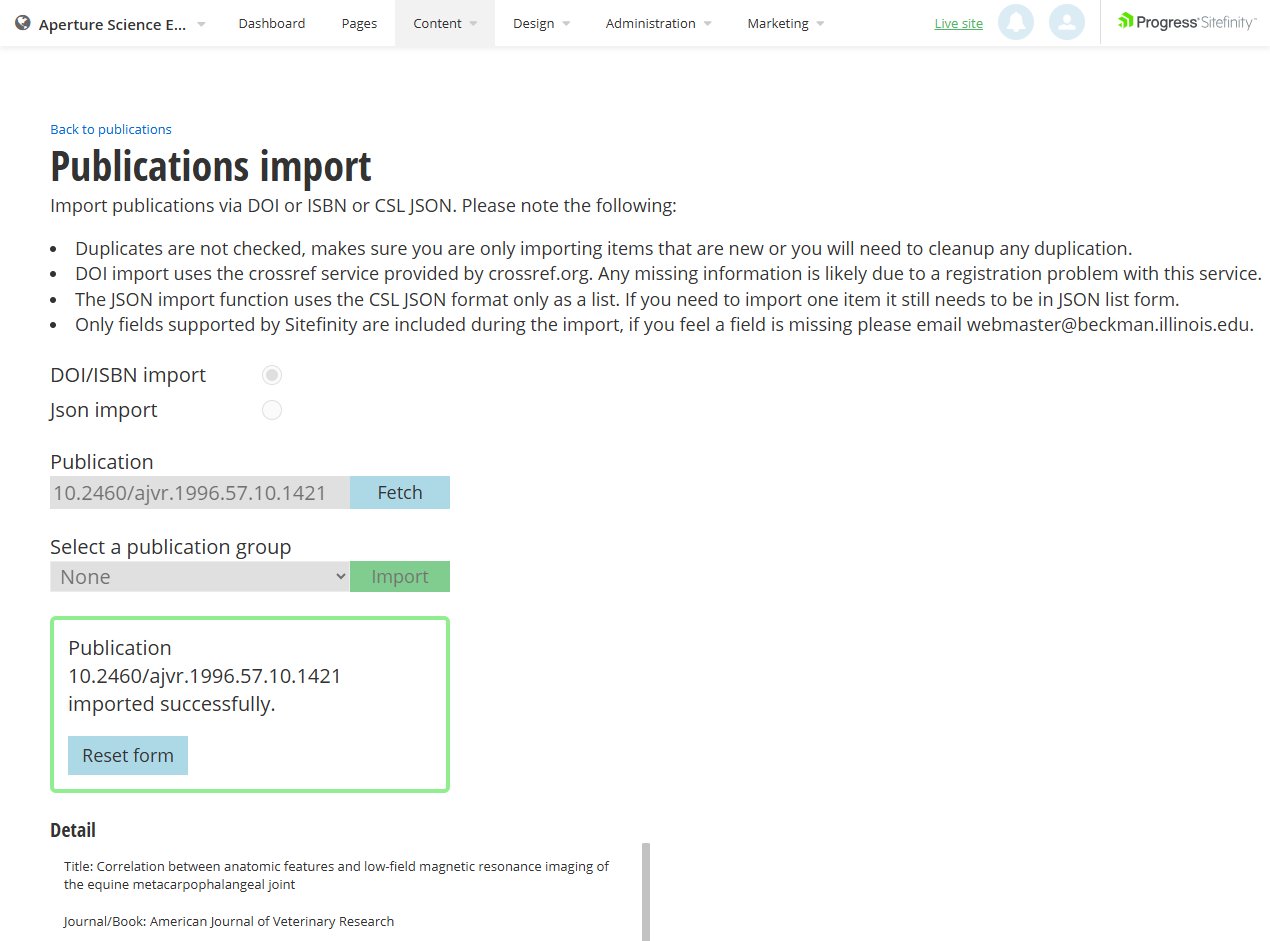
- If done with the import you can go back to the publications list or you can reset the form using the "Reset form" button to add another publication.
Import publication using CSL JSON
- Use the "Import publication" option to open the import wizard.
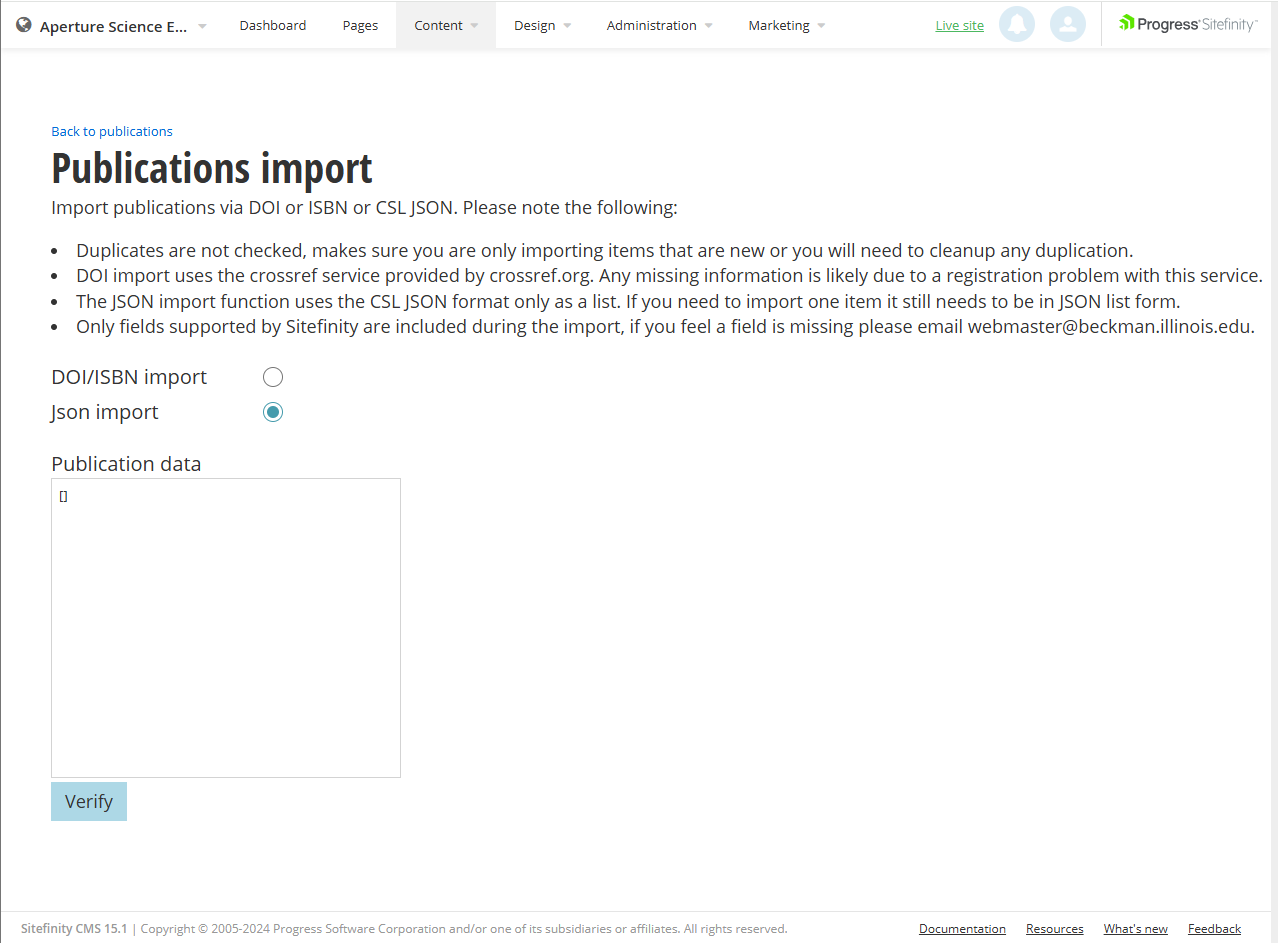
- Use the radio button option "Json import" and make sure you see the "Publication data" text area and the "Verify" button.
- Insert your CSL JSON into the text are replacing any default content. The only supported format is CSL JSON.
- Use the "Verify" action to parse and preload the sctructure for import. This does not start the import process. If there are errors you'll be notified. This is likely an error in your JSON, please verify before contacting webmaster@beckman.illinois.edu with any issues.
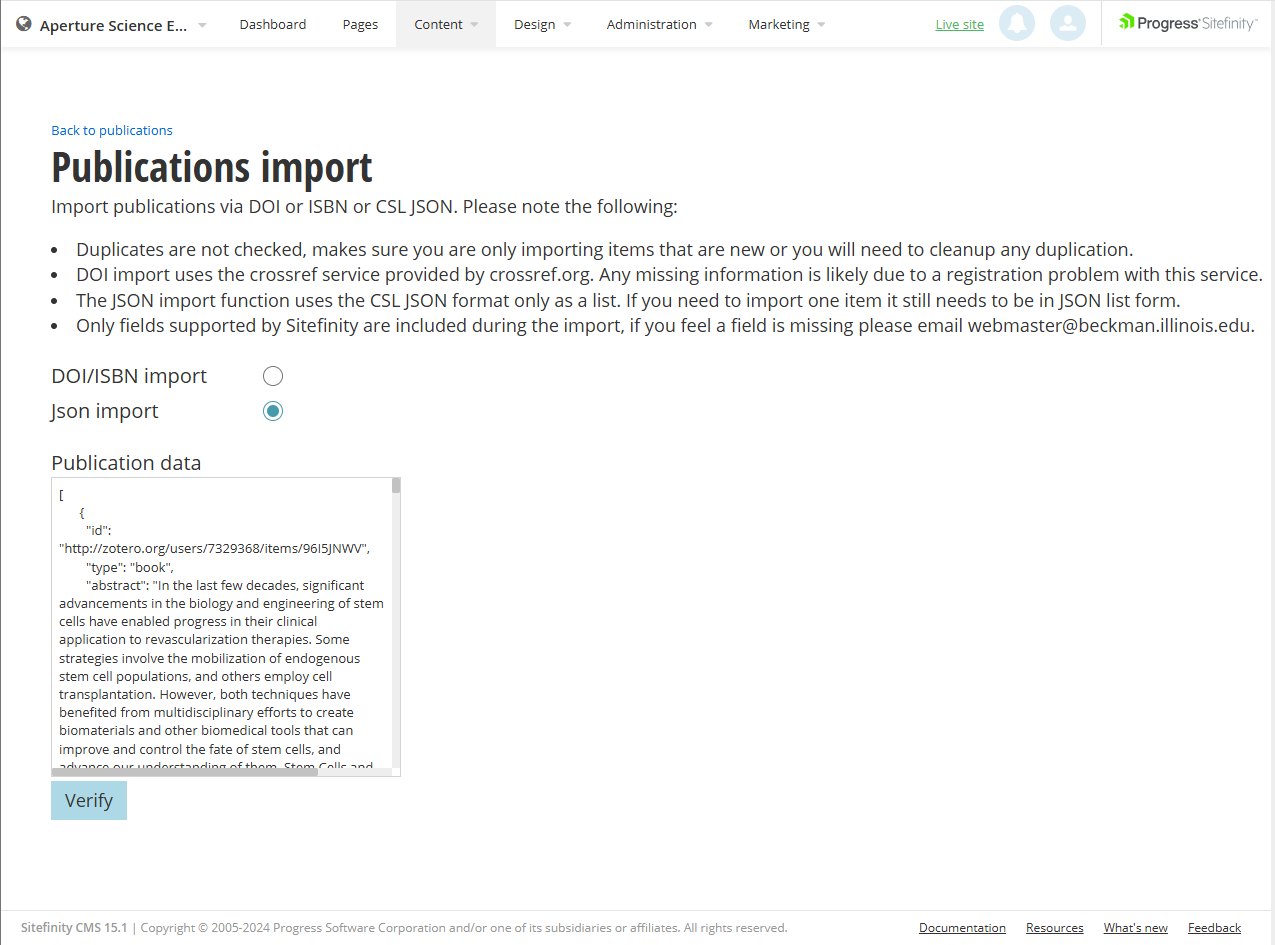
- Verify the information on screen and optionally select a group to import the publication if you have set them up, by default no group is used and is not required.
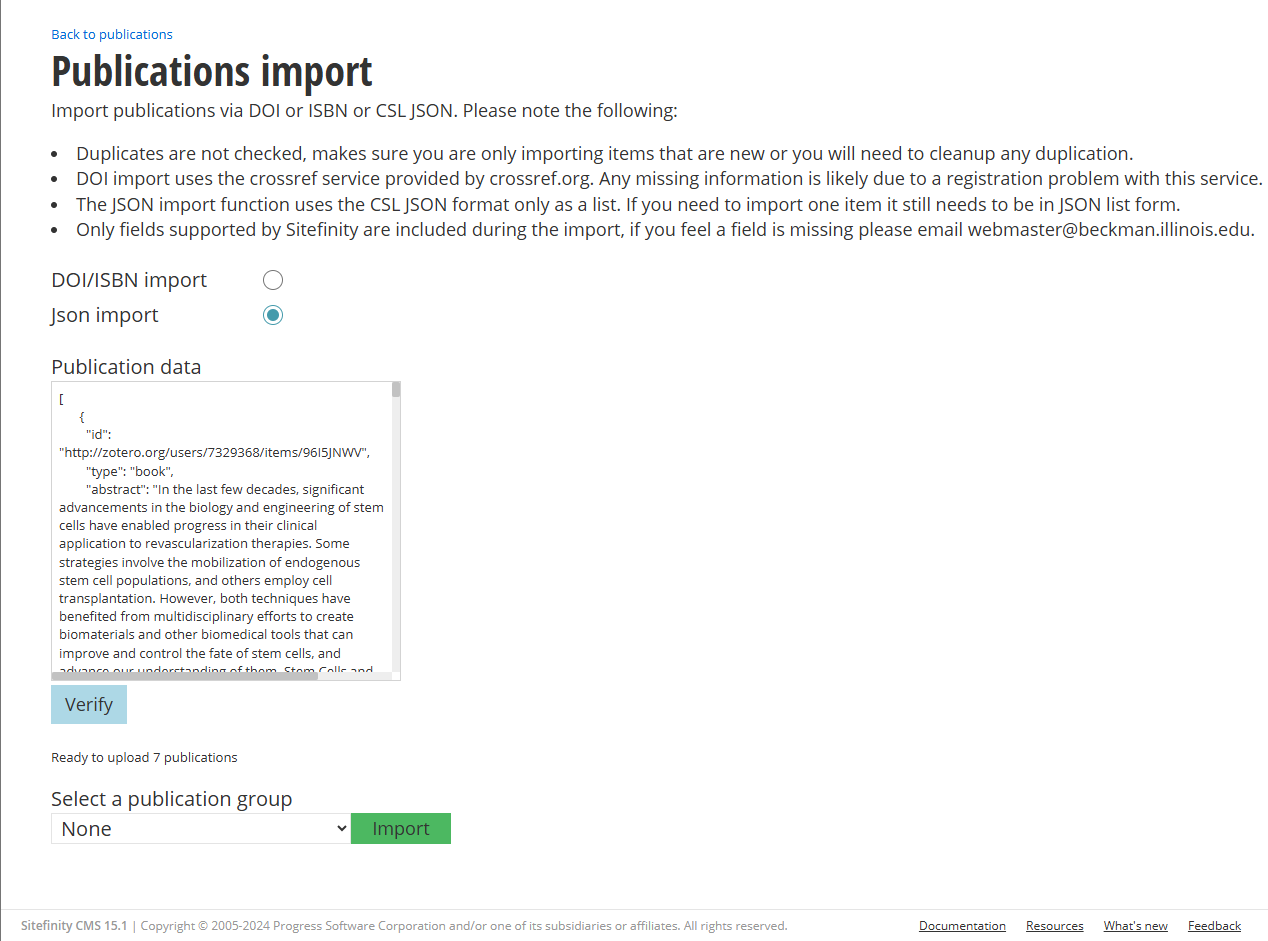
- Use the import action to start the import process. It's possible this may fail if there is missing/invalid information from the JSON. You may reach out to webmaster@beckman.illinois.edu to get assistance, but it's likely the publication might need to be added manually to the application.
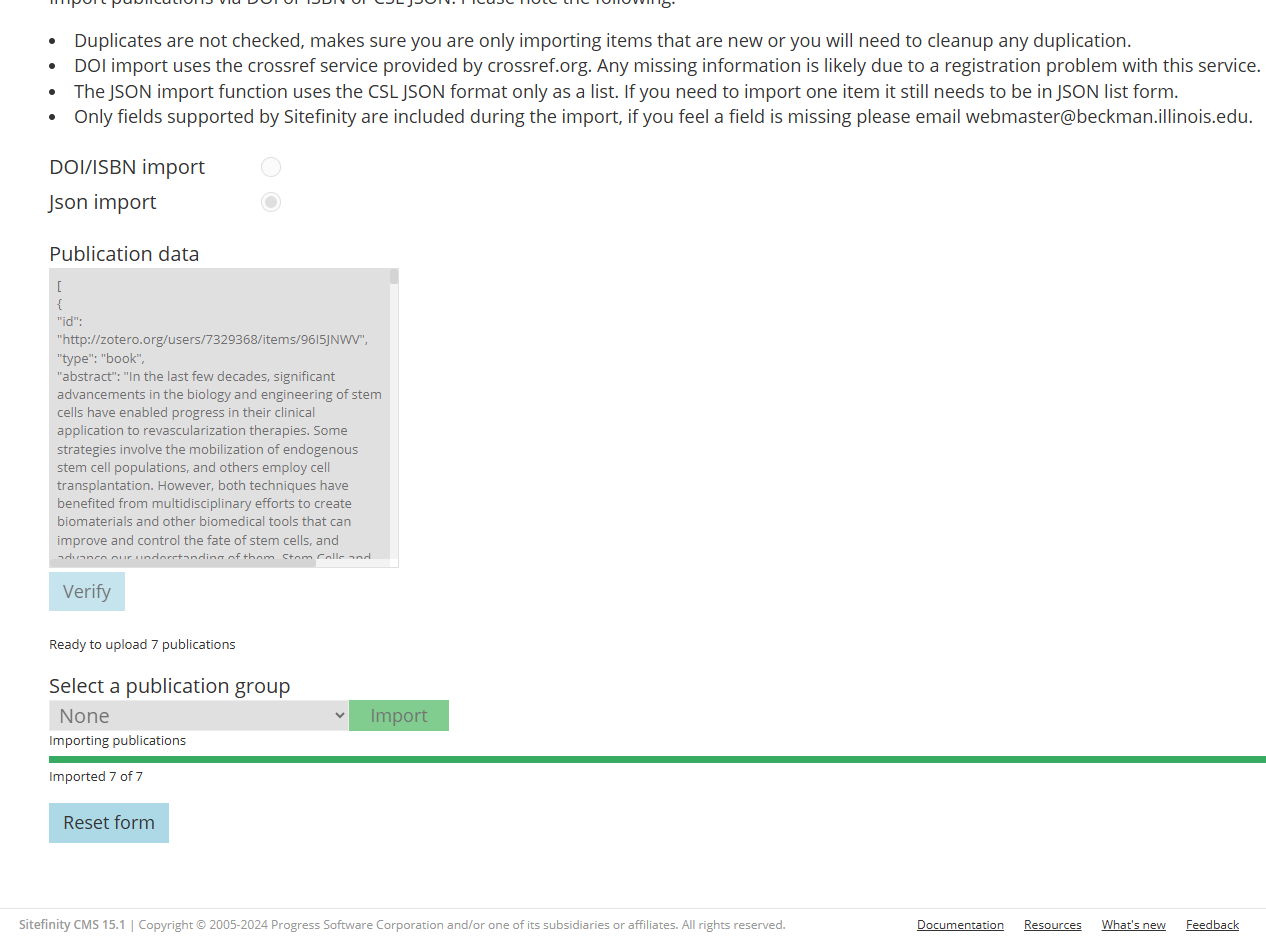
- If done with the import you can go back to the publications list or you can reset the form using the "Reset form" button to add another publication.
Add publications to your page
- Open the page you would like to add publications.
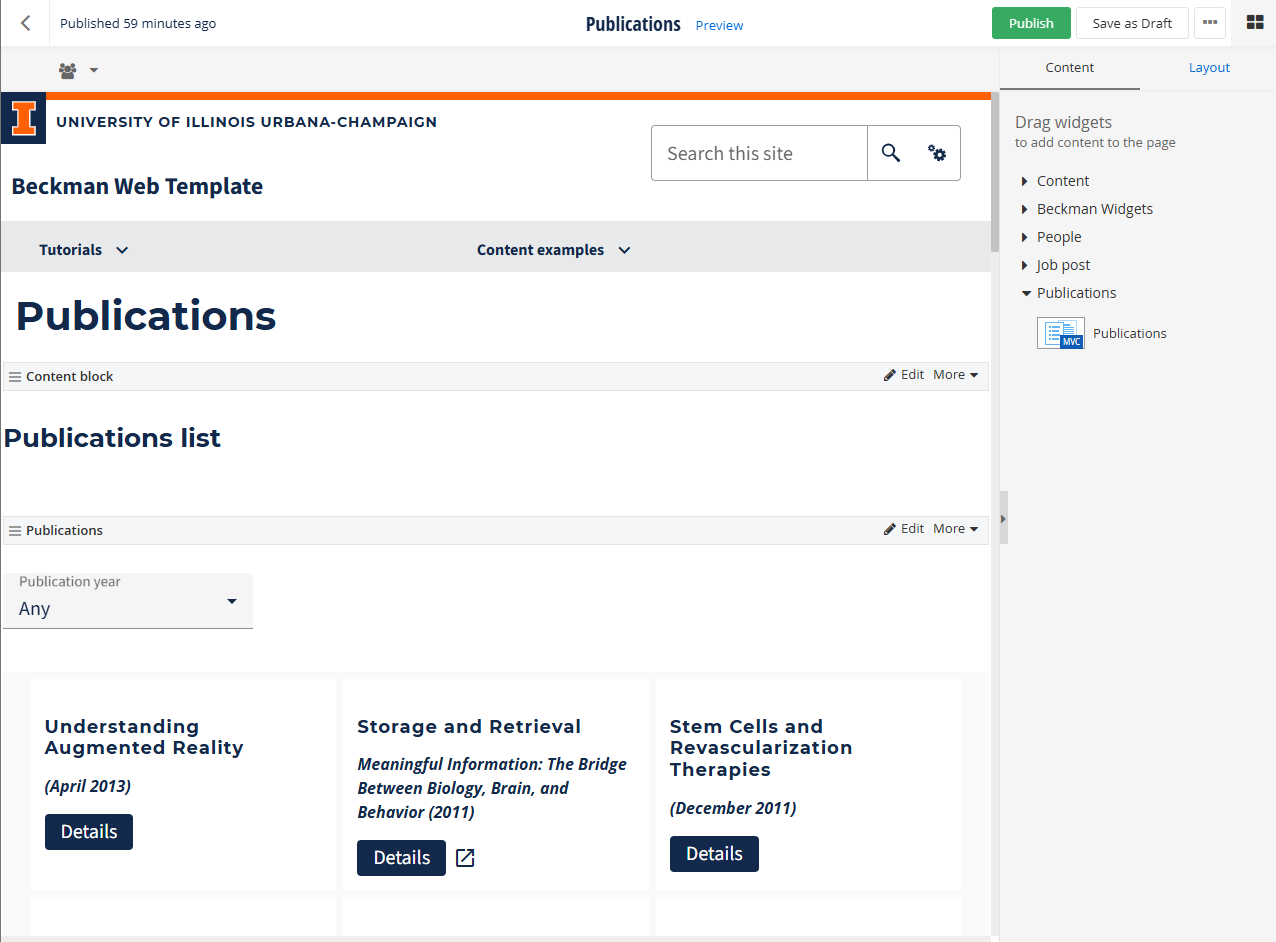
- Move the publications widget onto the page.
- By default all publications will be listed, you can change this in the edit screen. Paging is not supported, but you can limit the number of publications shown if you wish.
- Using the options in the edit screen to set up the basic list view or tabbed view.
Tabbed view
To use the tabbed view you'll need to have publication groups under the classification "Publication groups".
- In the edit screen for the publication page widget you must select "Narrow selection by..." under the "Which publications to display field?" field.
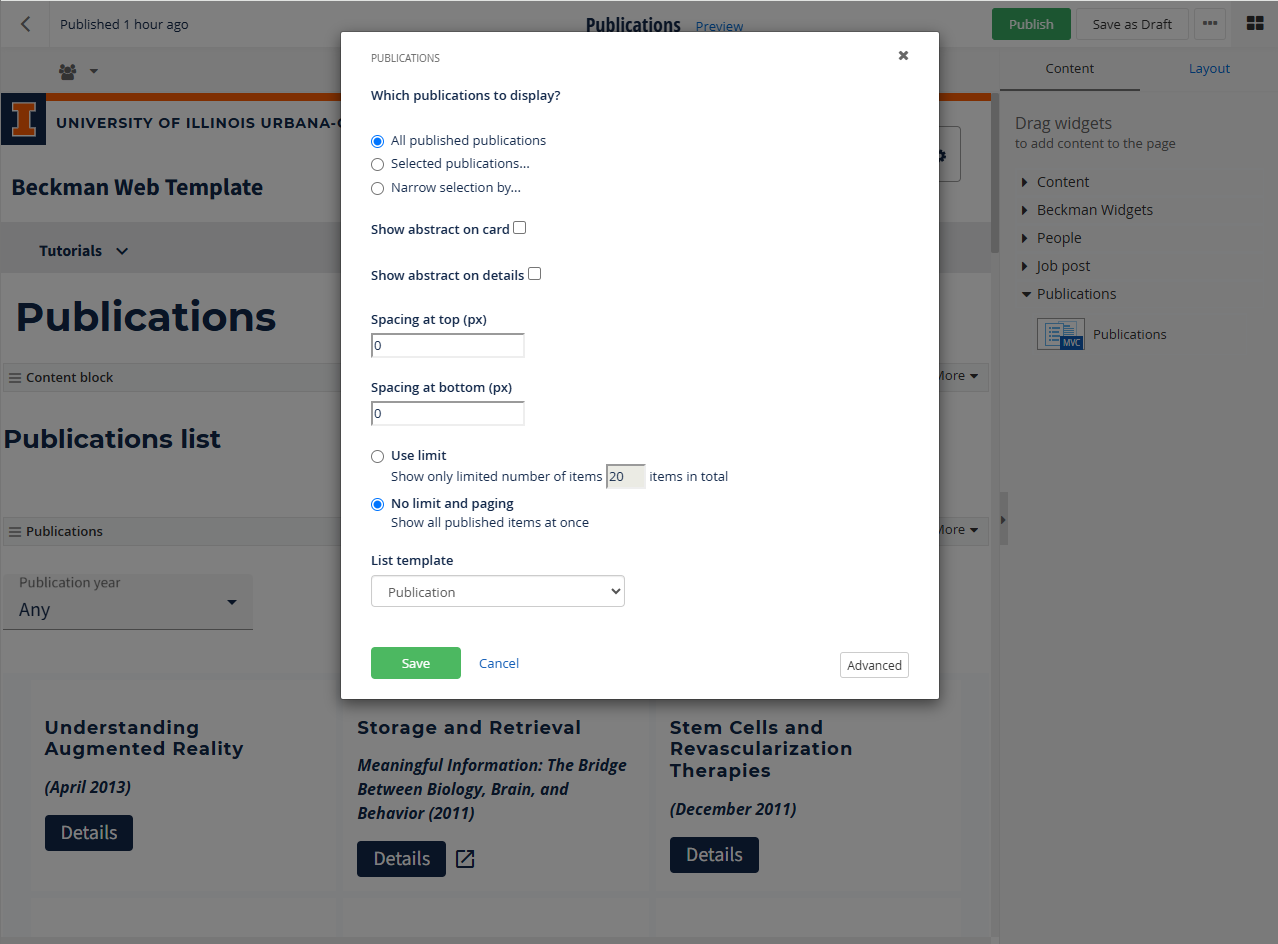
- This will open a couple of options, you must select "Publication groups" checkbox.
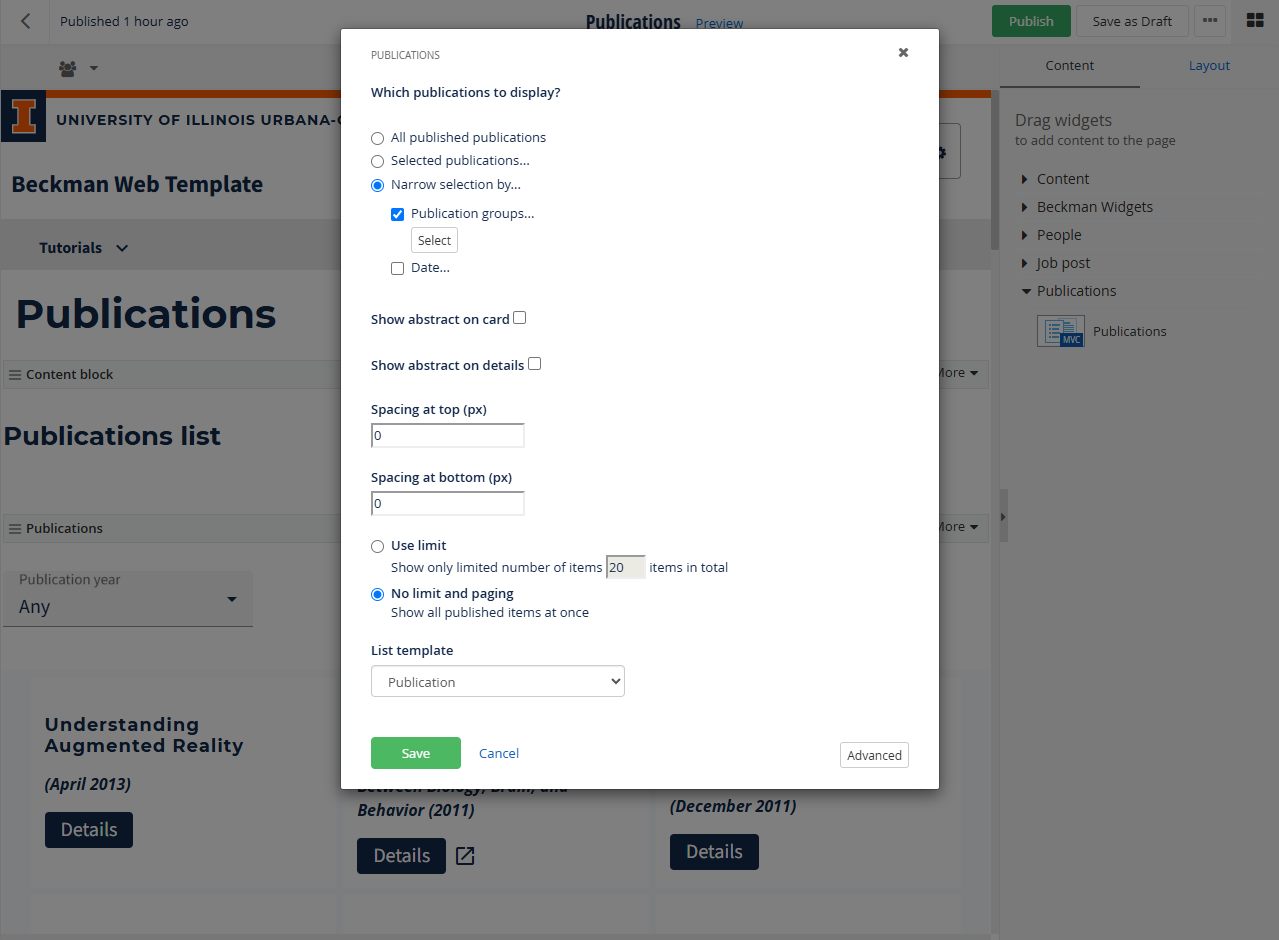
- This will add a "Select" button. Active this button to open a new popup window.
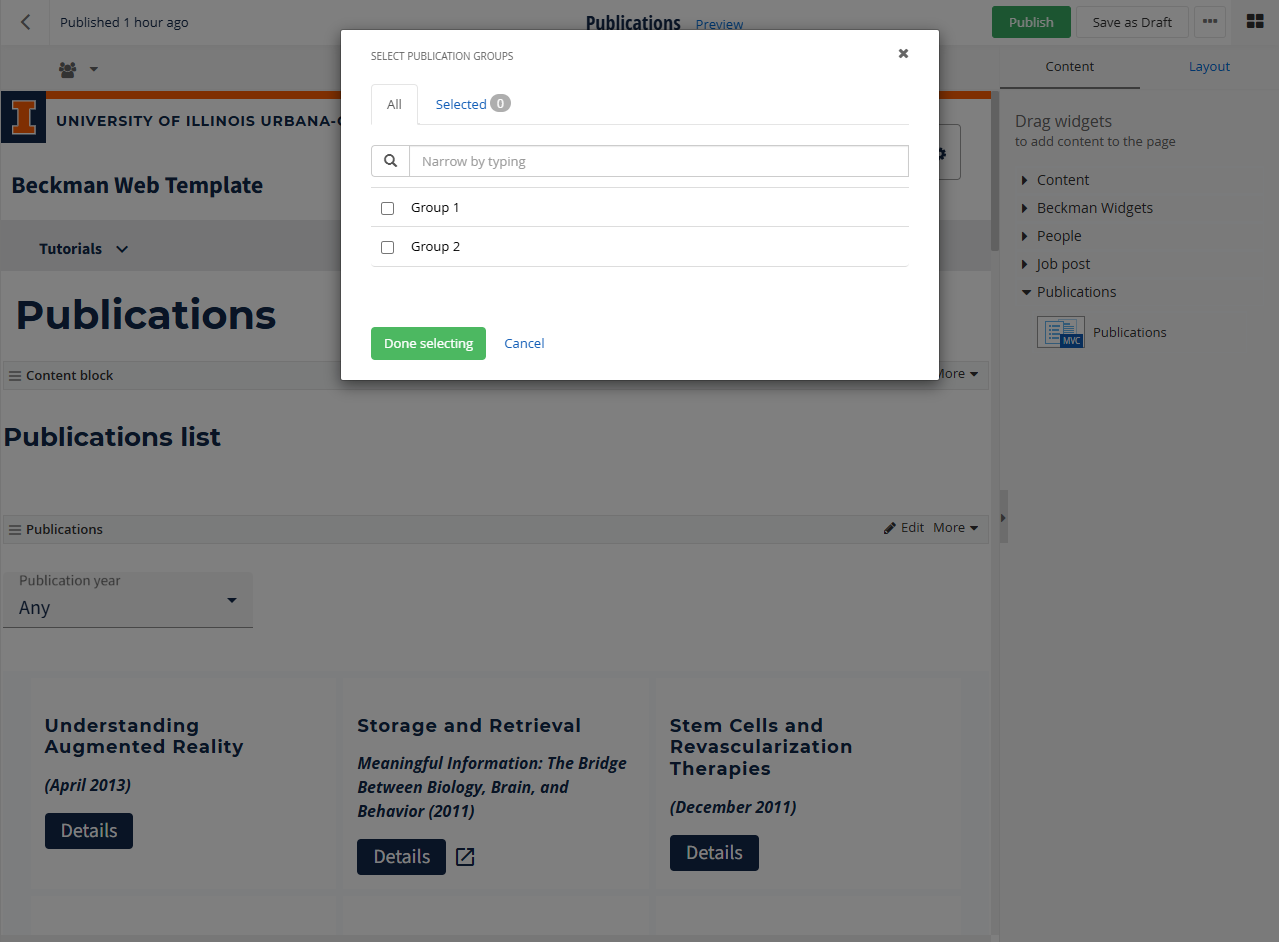
- Check the groups you want to have as tabs and displayed in the widget. The order in which you check the boxes will be the order in which the tabs will be displayed.
- Use the "Save" action and then publish the page to make the change live or save as draft to continue updating with future changes.
Beckman Web Template